Google Maps is an effective local and international business listing tool that provides a large directory of services near you. The directory is useful for businesses in collecting data and finding locations. But can we extract email addresses from Google Maps? Yes, it's possible with email extractors.
With a Google Maps email scraper, you can extract addresses, contact details, and email addresses of different places present on Google Maps. In this article, we will describe how to extract email addresses using a Google Maps email extractor, specifically the G Maps Extractor.
G Maps Extractor - The Best Google Maps Email Extractor
Scraping emails from a Google map is not an easy task, but it can be done easily and efficiently using an email extractor. An email crawler is a tool or software that you can install on your browser to collect data and display it in a comprehensive report.
The G Maps Extractor is one of the most efficient and fast email extractors available. Whether you are a beginner or someone with no technical knowledge related to data scraping from Google Maps, it can be a great helping hand for you. It offers a simple and easy-to-use interface, and the results are available in a CSV file that you can download to your device to keep records or read offline.
How to Install G Maps Extractor on Your Browser?
Add to ChromeHow to Extract Email Addresses from Google Maps using the G Maps Extractor?
Once the extension is installed on your Chrome browser, the process is very simple and effortless. It takes hardly a minute to extract email addresses on a particular basis using the Google Maps Email Scraper. Here are the steps to follow:
Step 1. Open the internet browser on which you have installed the G Maps crawler extension. Click on the extension icon in the top toolbar. From the menu, choose the "sign in with Google" button and then select the Google account through which you want to proceed further.
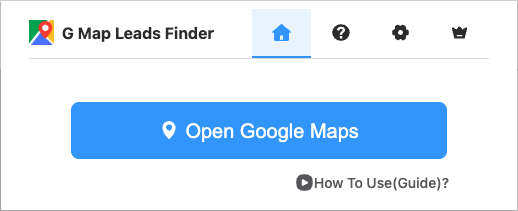
Step 2. Choose the "Open Google Maps" option from the available window, and it will take you directly to Google Maps. Make sure you select the 'Email' field data to export.
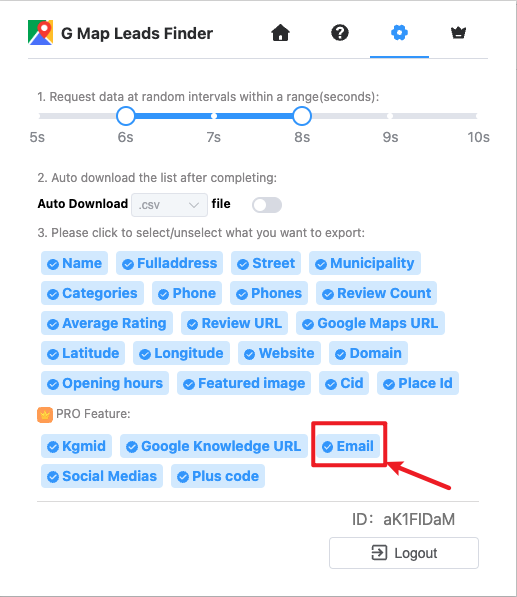
Step 3. Click on the search bar and type the keyword you want to search on Google Maps. Then, click on the "Find" option to initiate the process.
Step 4. Wait for a few minutes until the extraction process is completed. After that, you can download the excel file on your device using the "export list" option.